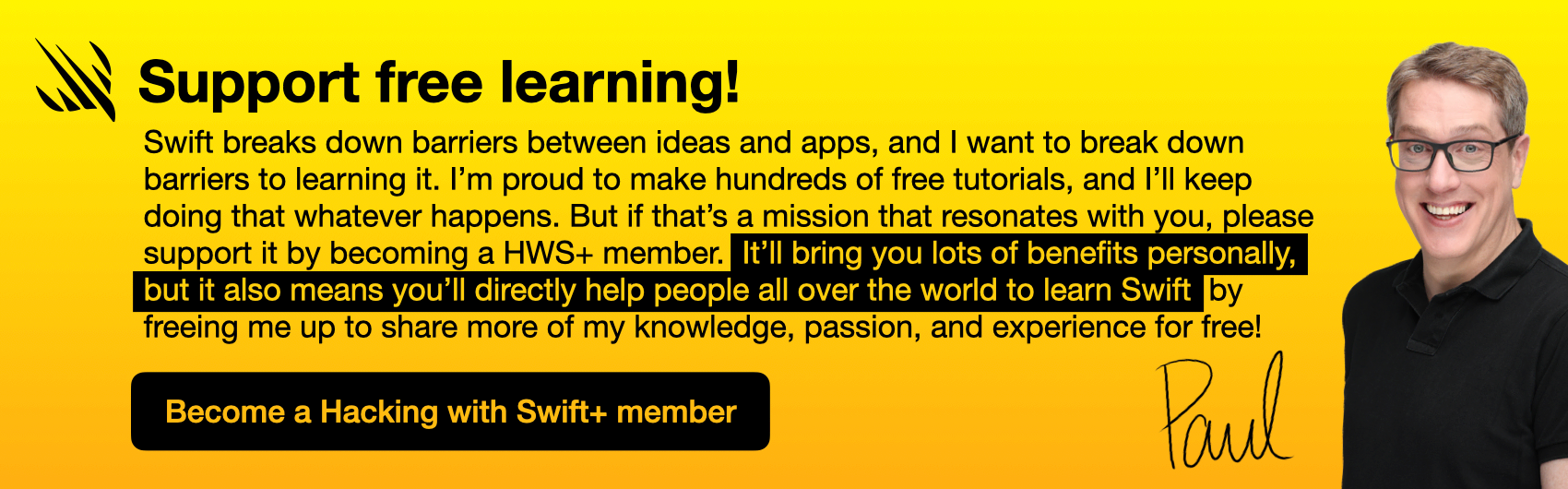Hacking with MacOS: SwiftUI Edition

SPONSORED Superwall lets you build & test paywalls without shipping updates. Run experiments, offer sales, segment users, update locked features and more at the click of button. Best part? It's FREE for up to 250 conversions / mo and the Superwall team builds out 100% custom paywalls – free of charge.
Sponsor Hacking with Swift and reach the world's largest Swift community!
Reply to this topic…
You need to create an account or log in to reply.
All interactions here are governed by our code of conduct.